Technology
Crest strives to provide 21st century technology tools to both students and staff. At Crest, students receive technology exposure equivalent to that which they might receive at larger districts. Teachers find themselves with quick access to support and enjoy a high availability environment so they can do more teaching and less troubleshooting.
Crest currently provides a 1:1 device experience across all grade levels. Students in grades PreK-5 are provided with iPads, students in grades 6-9 are provided with Chromebooks, and students in grades 10-12 are provided with Macbooks.
Teachers are offered the choice of a 15" Mac or Windows laptop, ensuring that they can use the tool that they are most comfortable with.
For questions about the technology offerings at Crest, please contact:
Clever
Clever is an application that allows students to access all of their learning applications from a single, easy to use interface. Clever is utilized by all Crest students to login to applications like Lexia and IXL. Below, you will find a simple guide to utilizing Clever on iPads and Chromebook/Laptop computers.
Please note: Android devices are not supported.
Accessing Clever from a school Chromebook or Macbook
- Open the Chrome browser.
- At the top left of the Chrome browser, select the bookmark folder titled "Crest Bookmarks" and then select the "Clever" bookmark. This will take you directly to the school's Clever website.
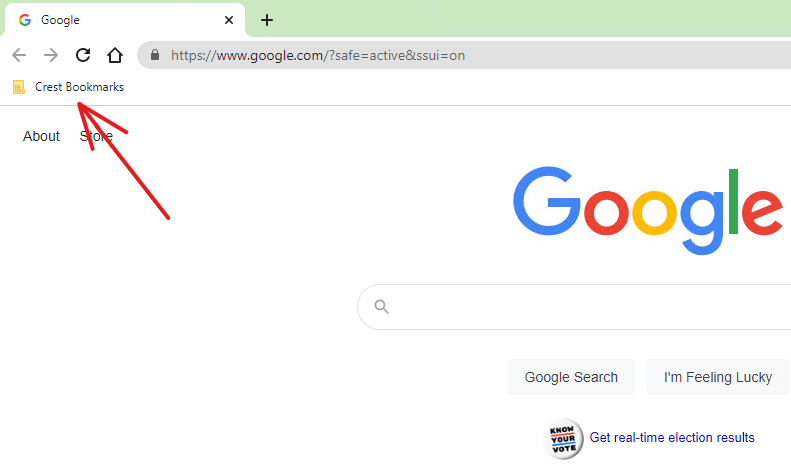
- Click "Log in with Microsoft Entra" - this will automatically sign you in using the student's Chromebook credentials.
- From the Clever home screen, select the learning application that you would like to use - this will automatically launch the application and allow your student to work.
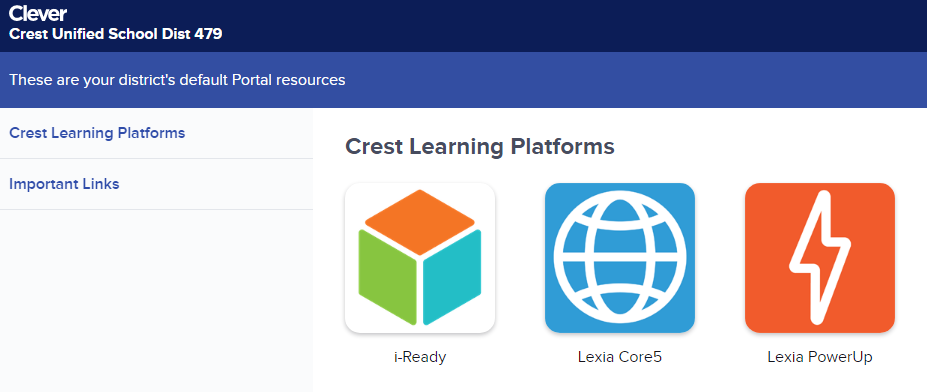
Accessing Clever from a School iPad
- Open the Clever application.
- Scan your student's Clever badge when prompted using the iPad's camera. If you do not have your student's Clever badge, please contact your student's teacher to have their Clever badge sent home.
- From the Clever home screen, select the learning application that you would like to use - this will automatically launch the application and allow your student to work.
Accessing Clever from a personal Chromebook or Laptop
- Open a web browser (preferably Google Chrome, however FireFox and Microsoft Edge are also supported).
- Navigate to the following URL: https://clever.com/in/crest.
- If your student is in grades 6-12: Select "Log in with Microsoft Entra" and provide your student's school login credentials when prompted (your student can provide these to you).
- If your student is in grades Pre-K-5: Contact your student's teacher to obtain their Clever username / password. Once obtained, select "Log in with Clever" and enter their username / password.
- From the Clever home screen, select the learning application that you would like to use - this will automatically launch the application and allow your student to work.
Accessing Clever from a personal iPad
- Download the Clever app: https://apps.apple.com/us/app/clever/id1134186971
- Download the Lexia Core5 app: https://apps.apple.com/us/app/lexia-core5-reading/id623853404
- Download the Lexia PowerUp app: https://apps.apple.com/us/app/lexia-powerup/id1396174569
- Download the i-Ready app: https://apps.apple.com/us/app/i-ready-connect-for-students/id1155613065
- Open the Clever application and select "Crest Elementary" as your student's school.
- Scan your student's Clever badge when prompted using the iPad's camera. If you do not have your student's Clever badge, please contact your student's teacher to have their Clever badge sent home.
- From the Clever home screen, select the learning application that you would like to use - this will automatically launch the application and allow your student to work.
Adobe Creative Cloud
Adobe Creative Cloud is a suite of productivity tools that includes Adobe Acrobat DC, Photoshop, and Premiere Pro. Students have access to this software via the computer lab at school, but students and parents alike may find themselves needing to utilize these applications at home. Crest is pleased to announce that students in grades 6-12, their parents, and staff alike are able to download and install this software on their home computer completely free of charge.
Follow these simple steps to install the Adobe Creative Cloud suite on your home computer:
- Visit https://creativecloud.adobe.com/en/apps/download/creative-cloud and click the blue "Download Creative Cloud" button located on the left side of the screen as shown below.
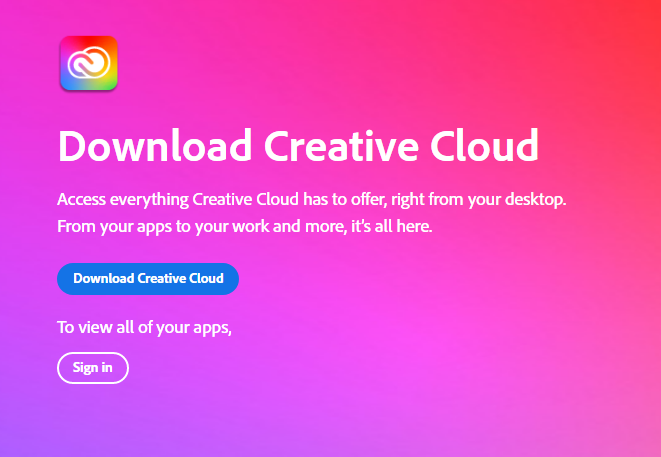
- Follow the on-screen installation instructions.
- Once installed, open the Adobe Creative Cloud application and when prompted to sign in, enter your Crest email address (parents can obtain this information by asking their student or by contacting [email protected]). You will be redirected to the Microsoft sign-in experience. Enter your Crest password and complete the sign in.
- Once signed in to the application, you can view all of the apps available to you and choose which ones to install.
If any issues are encountered during the installation process or with any of the steps above, please feel free to contact [email protected] for assistance.
Microsoft Office
Microsoft Office is a suite of productivity tools that includes Microsoft Excel, Microsoft PowerPoint, and Microsoft Word. Students have access to this software via the computer lab at school, but students and parents alike may find themselves needing to utilize these applications at home. Crest is pleased to announce that students in grades 5-12, their parents, and staff alike are able to download and install this software on up to five home devices completely free of charge.
This suite also includes access to OneDrive, Microsoft's cloud storage platform. Students, parents, and staff members can utilize OneDrive to store up to 5TB of documents, photos, etc... online.
Please note: access to these applications is revoked upon graduation or transfer.
Follow these simple steps to install the full Microsoft Office suite on your home computer:
- Visit https://portal.office.com/account and login using your Crest email/password (parents can get this from their student or contact [email protected] to obtain this information).
- Once signed in, under the section titled "Office apps & devices" select "Install Office"
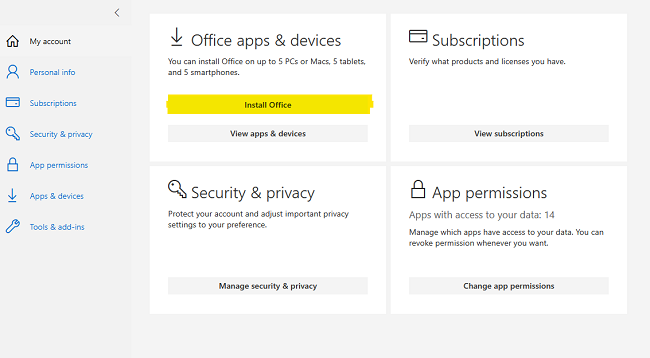
- Follow the on-screen installation instructions. Once installed, if prompted to sign in when the applications are opened for the first time, provide your Crest login information once again. This will complete the licensing process.
If any issues are encountered during the installation process or with any of the steps above, please feel free to contact [email protected] for assistance.






